Table of Contents
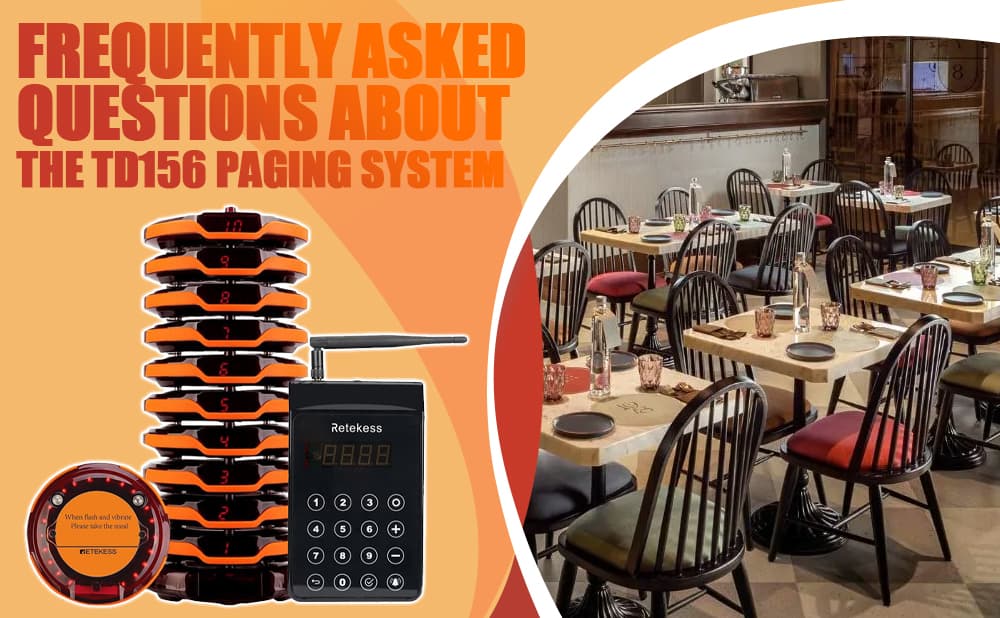
Frequently Asked Questions About TD156 Paging System
- Nancy
- Apr 8, 2023
- 1 Comments
We have sorted out the frequently asked questions and answers about the TD156 paging system to make it easier for everyone to know how to use the TD156 paging system.
1. How to set pager ID?/How to add additional pagers?/How do I pair the pagers and keypad?
First enter setup mode
Press the SETTING key on the keyboard, the screen will display "----", at this time, please enter the keyboard, and the default password is "2580". After entering the password, "F1" will appear on the screen. After entering a number or pressing the ""+"" key to select a function, press the "√" key to enter the relevant setting interface. After the setting is completed, press the SETTING key to return to the main screen.
Setting ID for Pager (F1)
After the access to F1 function interface, input two-digit ID (Not input “99”) for your Pager and press CALL button. At the moment, the keypad display blinks. Place the Pager to an area approximately 10cm right above infrared communication device of the keypad. If there are Buzzer and LED Flash from the Pager, it means that you finally make it.
Notice: After the change of any parameter in the setting of the keypad, it is necessary to reset a new ID number if you want to apply the new setting to the Pager
You can also refer to the link in the video below.
https://www.youtube.com/watch?v=_80zk04P-vs
2. How to set reminder mode?
(1) Setting LED Flash Mode for Pager (F2)
After the access to F2 function interface, the display shows the current LED Flash mode and you can select your desired mode:
0: OFF; 1: SLOW; 2: NEUTRAL; 3: FAST.
When you input the number and press ENTER button, the keypad chirps at the same time, meaning it is done.
(2) Setting Buzzer Announcement Mode (F3)
After the access to F3 function interface, the display shows the current announcement mode and you can select your desired mode:
0: OFF; 1: SLOW; 2: NEUTRAL; 3: FAST. When you input the expected number and press ENTER button, the keypad chirps at the same time, meaning it is done
(3) Setting vibration Mode (F4)
After the access to F4 function interface, the display shows the current vibration mode and you can select your desired mode:
0: OFF; 1: SLOW; 2: NEUTRAL; 3: FAST.When you input the expected number and press ENTER button, the keypad chirps at the same time, meaning it is done
You can also refer to the link in the video below.
https://www.youtube.com/watch?v=T3LGl3KLxmI
3. How to call the police for crossing the boundary?
Setting Alarm Time on Overstepping (F5)
After the access to F5 function interface, the display shows the current alarm time after overstepping and you can select your desired time. When the Pager is out of transmission range of keypad for a certain length of time, it will trigger an alarm. The pager shows "99” with vibrating and blinking. The time can be set to 0-30 minutes (0 means the alarm is off. And the other number stands for the time, after which the alarm begins to go off. )
4. How to set the working frequency?
Setting Frequency (F9)
After the access to F9 function interface, the display shows the current frequency and you can select your desired frequency (Channel 01-31, each number stands for a frequency). When you input the expected number and press ENTER button, the keypad chirps at the same time, meaning it is done.
Notice: It is necessary to set up a new ID for all discs after the frequency is changed for the coaster beeper.
5. How to set keyboard password?
Setting Keypad Password (F8)
After the access to F8 function interface, the display shows "0.0.0.0.". To set up the password for the keypad, input four-digit number and press ENTER button. When the keypad chirps at the same time, meaning it is done . ("2580” is the default password for the keypad, which can unlock the keypad in any situation. Notice: The code can be set to "0000". )
If the problem you encounter is not in the above content, please click here to contact us at any time, Retekess promises to provide you with a full range of services.



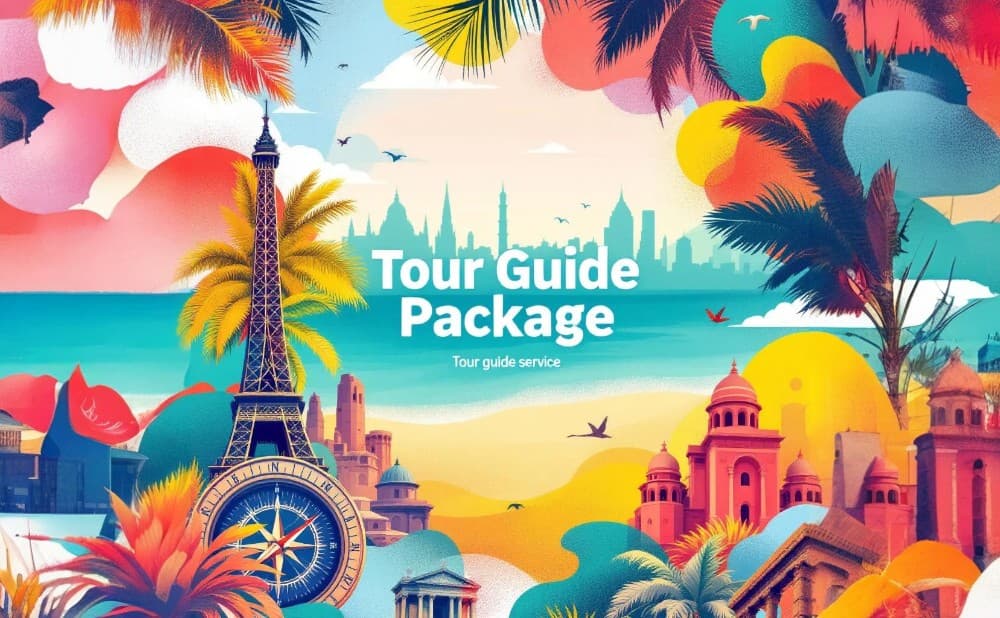
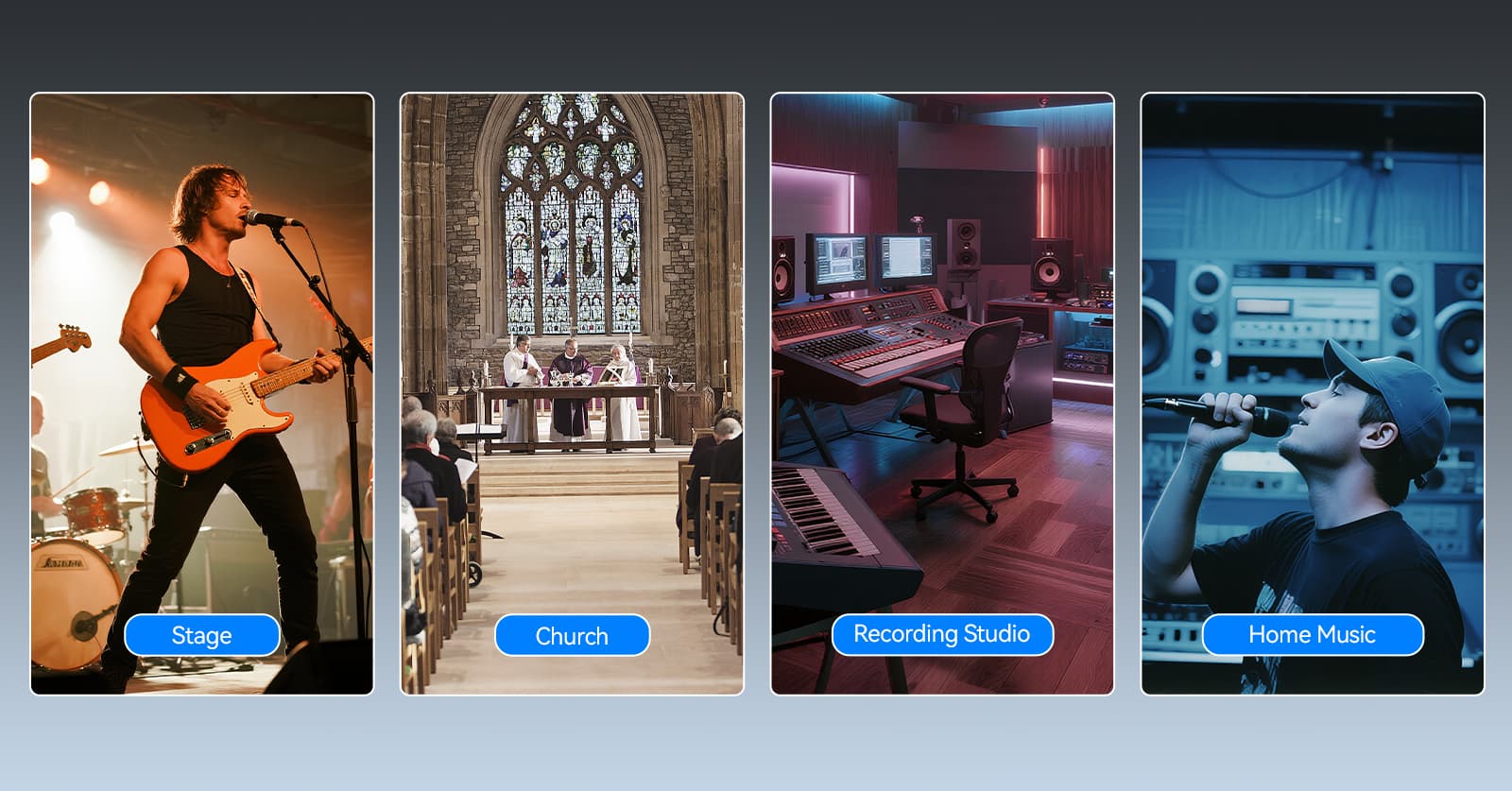


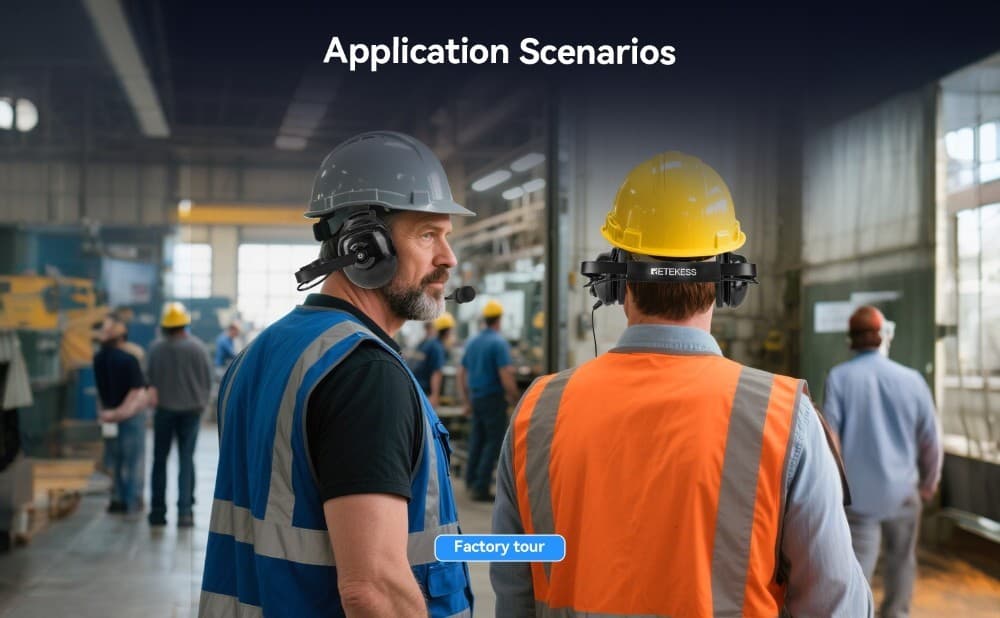
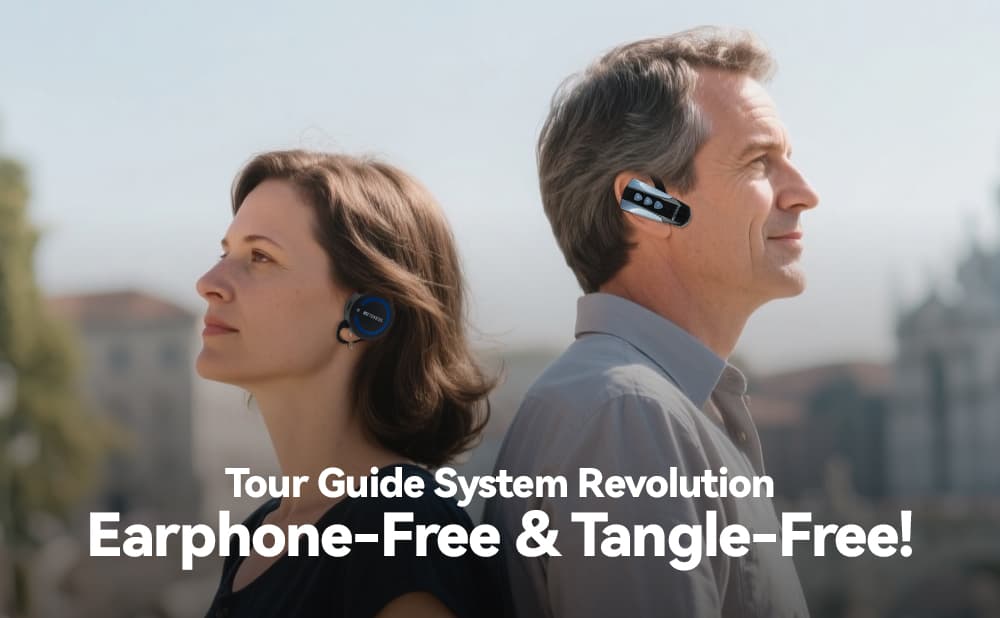
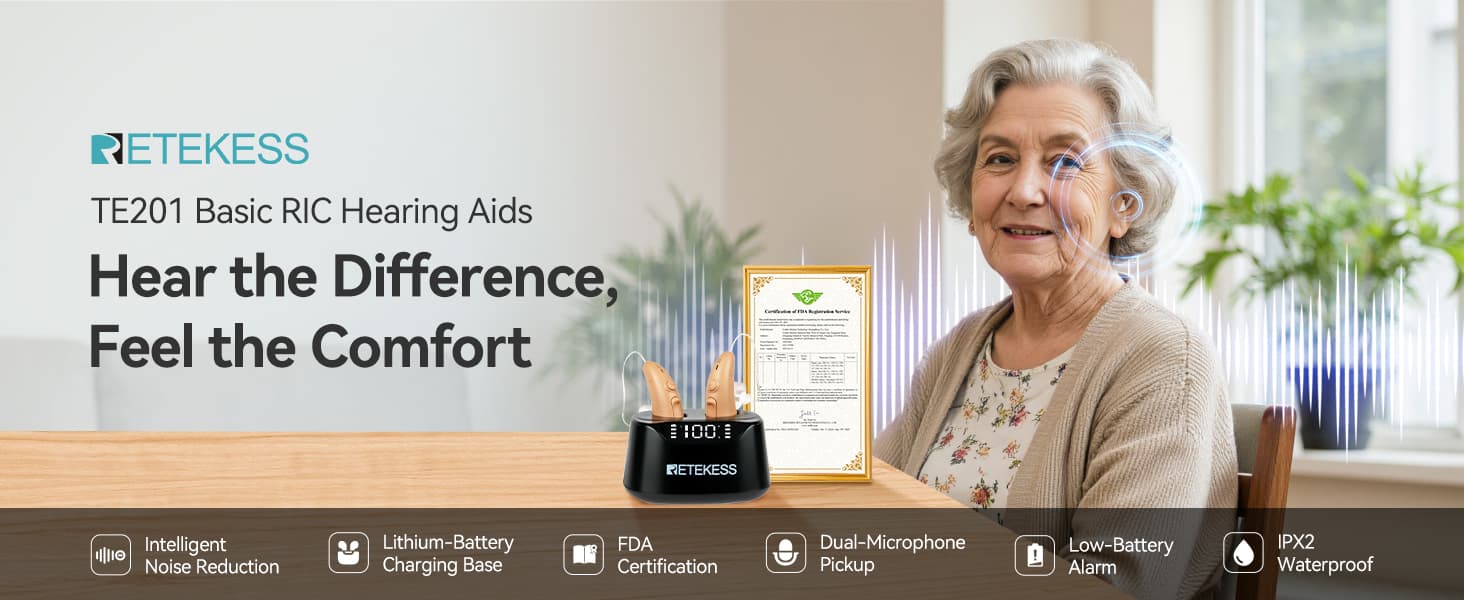

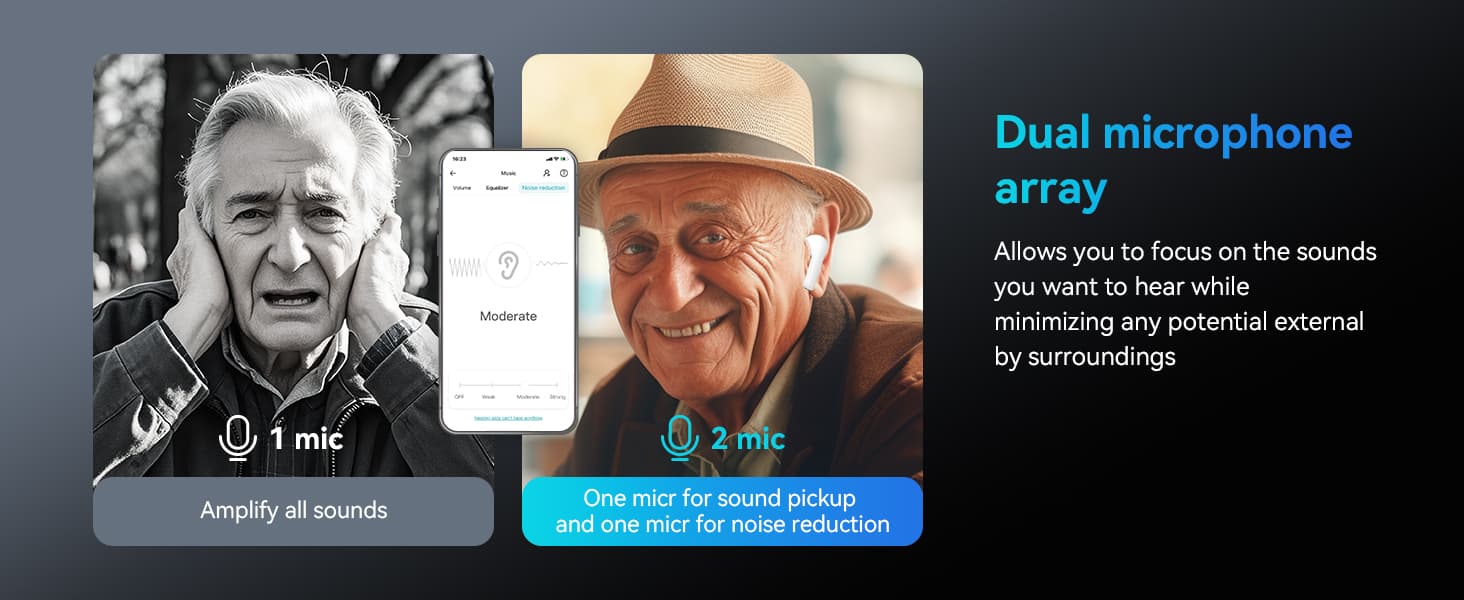





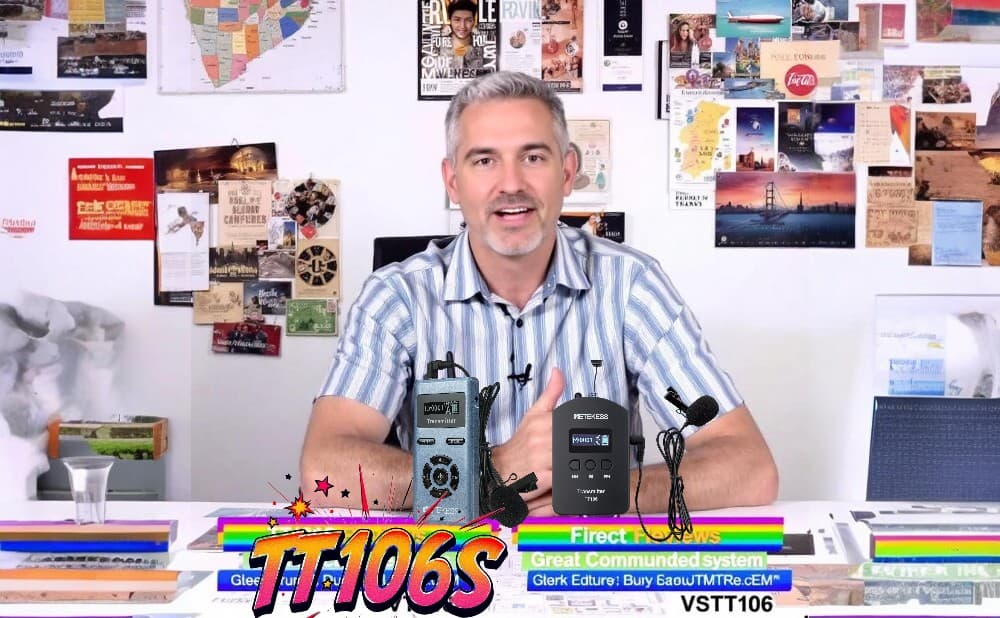




Comments (1)